Appearance
Main Game
Game Navigation
Navigate the menus using the keyboard or mouse.
Pressing ESC will bring you back to the previous screen or menu.
How to play
The game is played using just the keyboard.
You can only type using the 26 letters from the US-Keyboard (A to Z).
Press the ENTER key to skip a line if you think you won't be able to complete it. When a line is skipped, you will lose your combo, but you will have more time for the next line.
There is no use for the BACKSPACE.
You can press the ESC key whenever you want to pause the game. This won't affect your score.
If a song has an intro with no lyrics, you can skip it by clicking on the SKIP word, pressing the SPACEBAR or the ENTER key.
TIP
In this game you're not required to type spaces, so don't do it and you will be able to type faster.
Opacity and speed
Change the background opacity of the songs or the vertical line speed on the pause menu. You can access it by pressing ESC while playing a song.
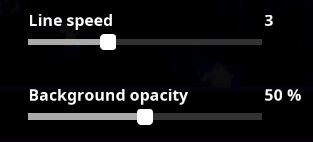
The sliders can only be ajusted by clicking and dragging.
Volume
Change the game volume anywhere by whether using the SCROLL WHEEL or pressing CTRL + UP/DOWN arrows.
INFO
The scroll wheel won't controle the volume if you're above an scrolleable list or menu.
Song location
All the songs you download must be placed insideletras/songs/folder. Each song is a folder containing various files. Don't put zip/rar files inside.
Screens
Title
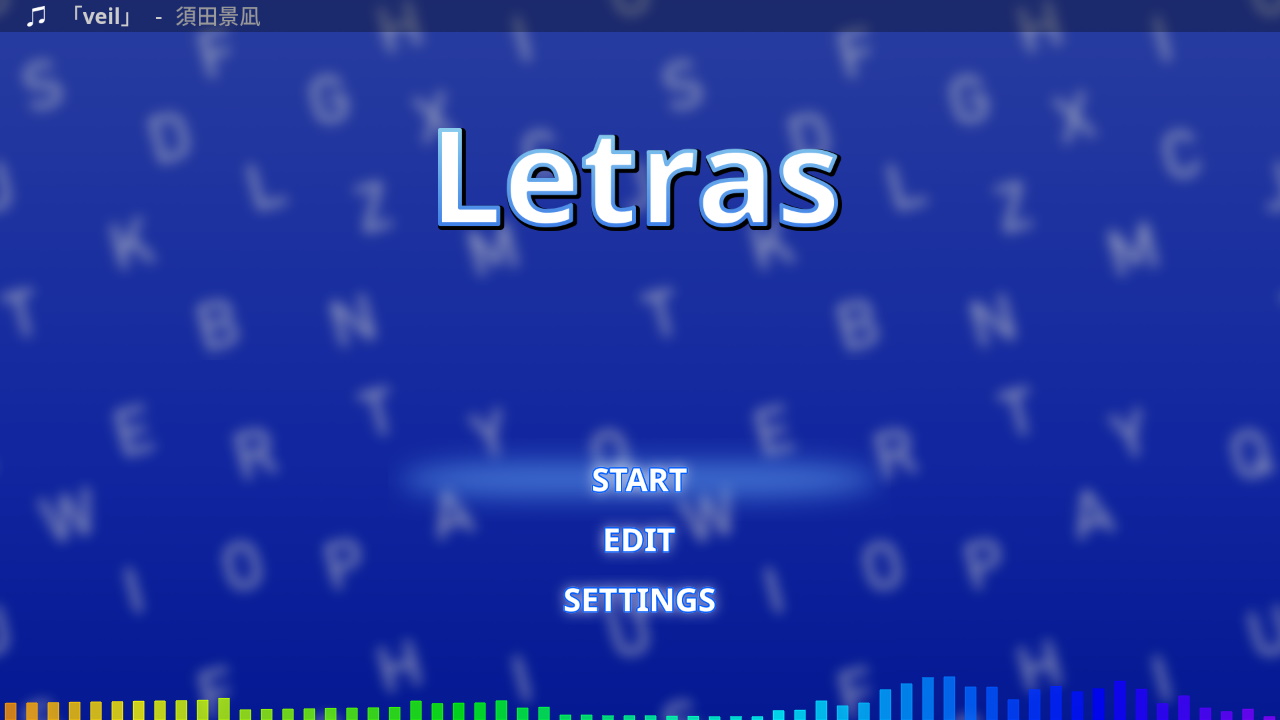
- START: goes to the song selection screen
- EDIT: goes to the edit song selection screen
- SETTINGS: displays the settings menu on the left
Clicking the song name at the top will bring down the music player.
Pressing ESC will bring down the exit prompt menu.
Settings
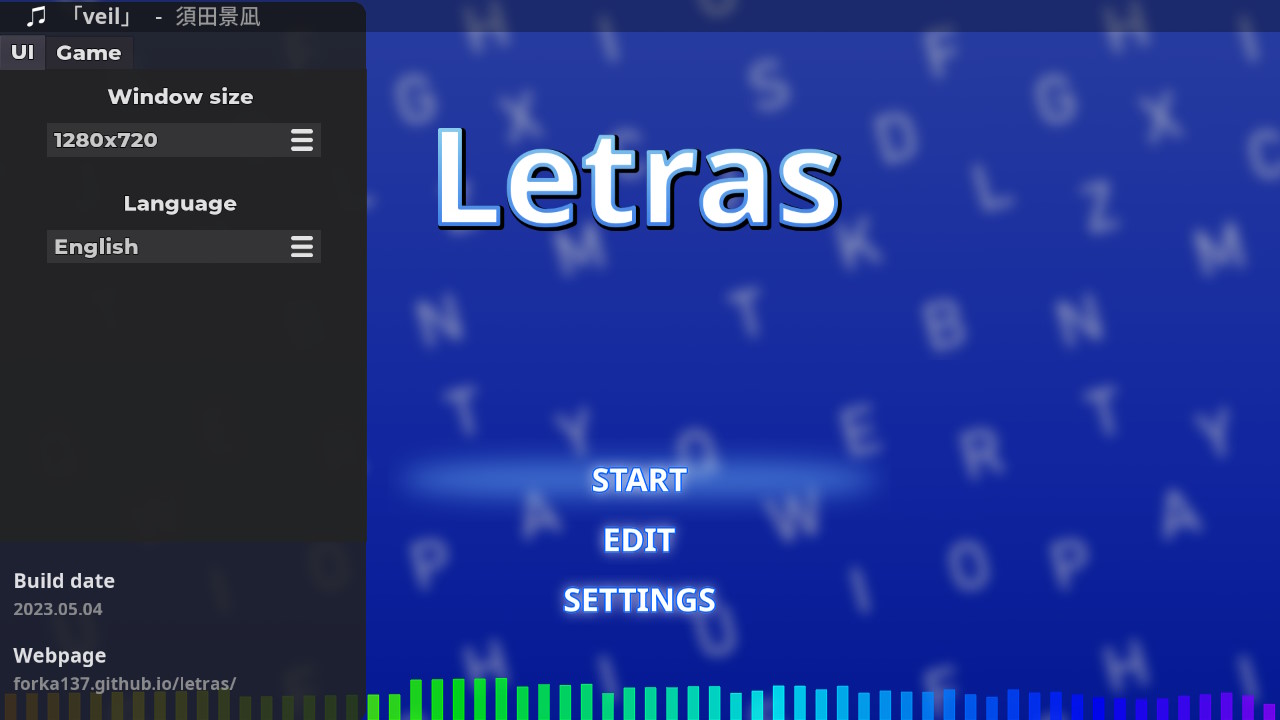
Window size
Allows you to change the game's resolution or to make it fullscreen.
Available options:
- 1280x720
- 1600x900
- Fullscreen
TIP
The window can be resized by dragging it by its corner with the mouse.
TIP
Enter Fullscreen mode anywhere by pressing ALT+ENTER.
Language
You can choose between English or Spanish.
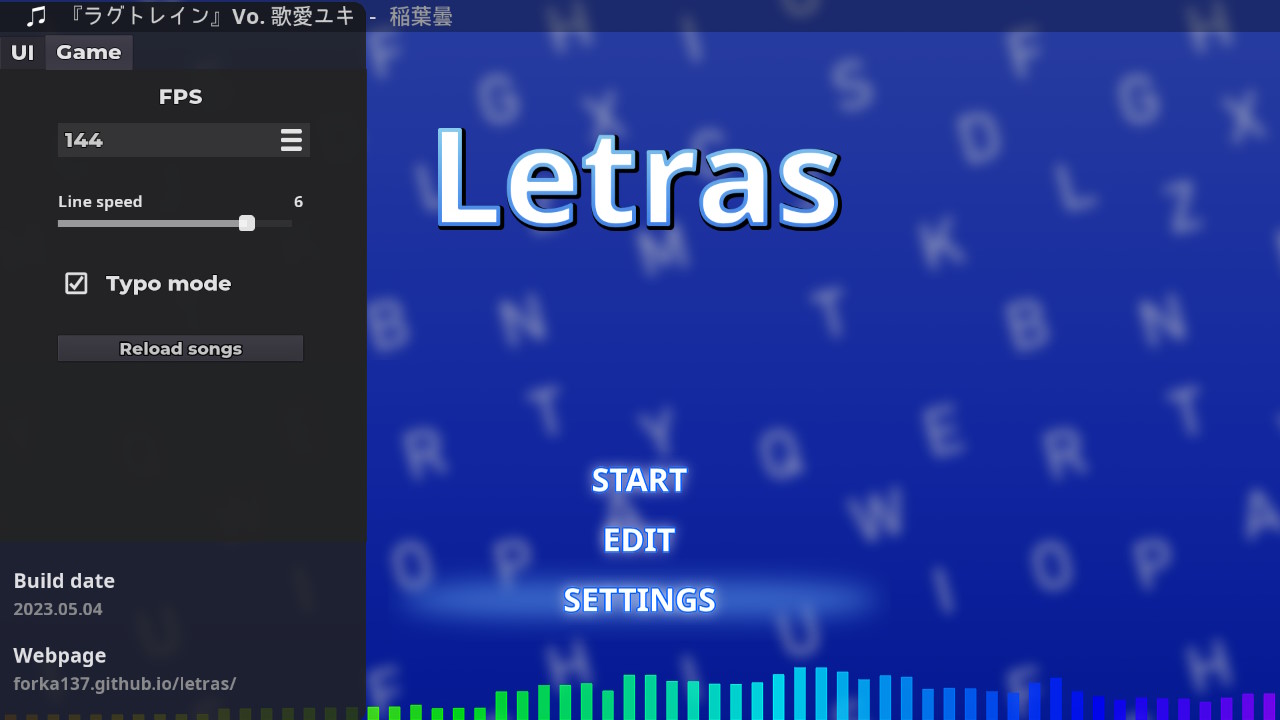
FPS
Allows you to change the framerate of the game. Make sure your monitor can handle high refresh rates. You can choose among 60, 120 and 144 fps.
Line speed
If lines are too close together, you can increase the line speed to make them faster and more apart from each other.
Typo mode
If activated, characters will not be discarded if you make typos while playing. You have to type the right character or you won't be able to continue the line.
Reload songs
Click this if you modified a song file and it's not showing properly.
Webpage
You can click the link to the game's webpage.
Music player
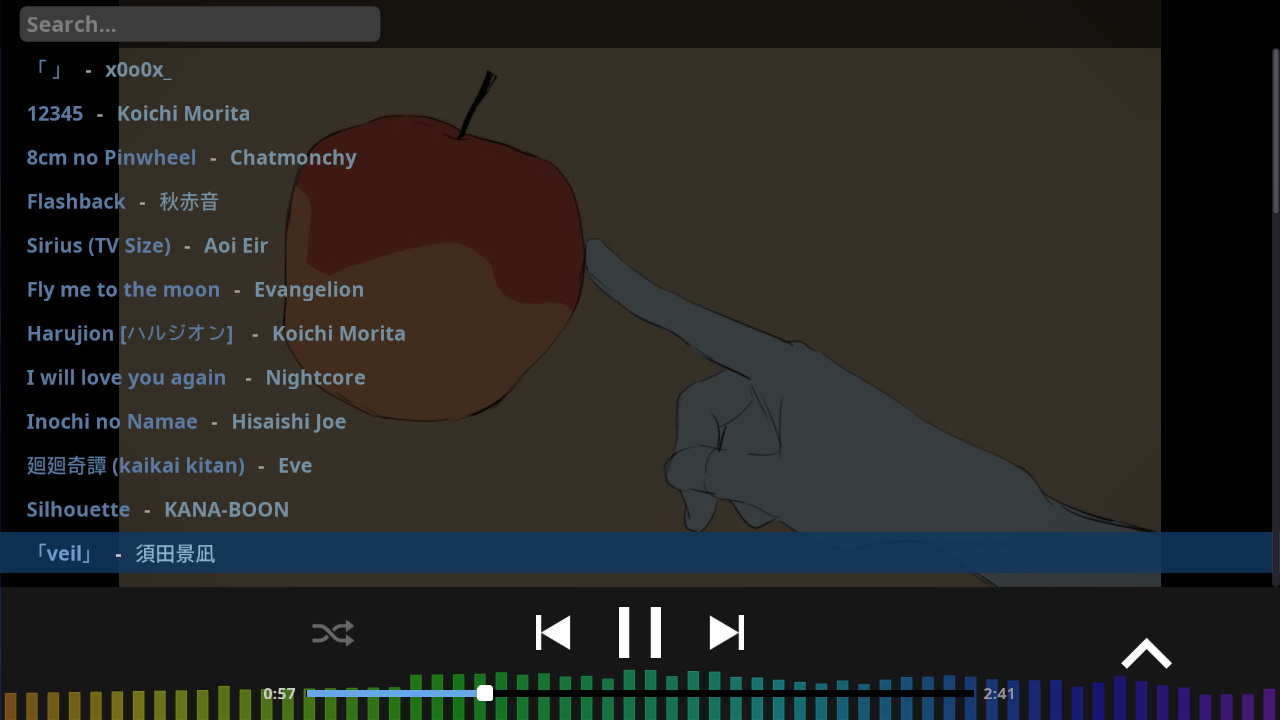
Classic media player buttons.
Type to search for songs and press ENTER to play it.
Navigate through the list using the mouse scroll.
To go back, just press ESC or click on the arrow on the right side.
INFO
Songs will play in order by default. You need to press the shuffle button everytime you launch the game if you want it to be random.
Song selection
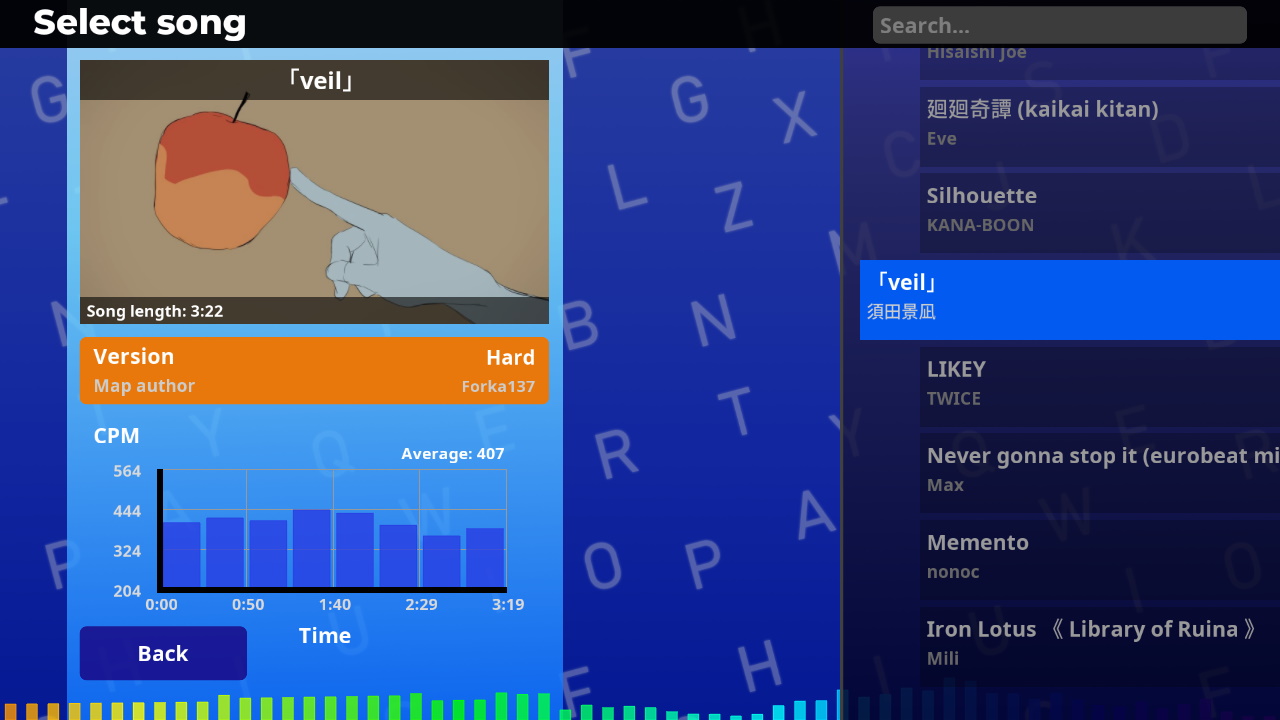
On the left is the song information and the song list on the right.
On the left part you can find, name, song length, difficulty (version), and a CPM graph. CPM stands for "Characters per minute".
You can change difficulty or version by pressing LEFT/RIGHT arrows or clicking the white arrows on the side of the song (these will only appear if the song has more than one version).
The CPM graph will give you more or less information about the actual difficulty through the song. The version name and color is decided by the map author.
INFO
CPM is calculated based on characters you need to type. Spaces are omitted in the calculation.
Typing

The space in between the 2 yellow lines is the space where you can type. You don't need to select anything with the mouse, just type.
To skip a line press ENTER when the line is on the typing area.
To pause the game press ESC
TIP
Skipping lines is really useful if you get stuck or mess up badly.
Pause
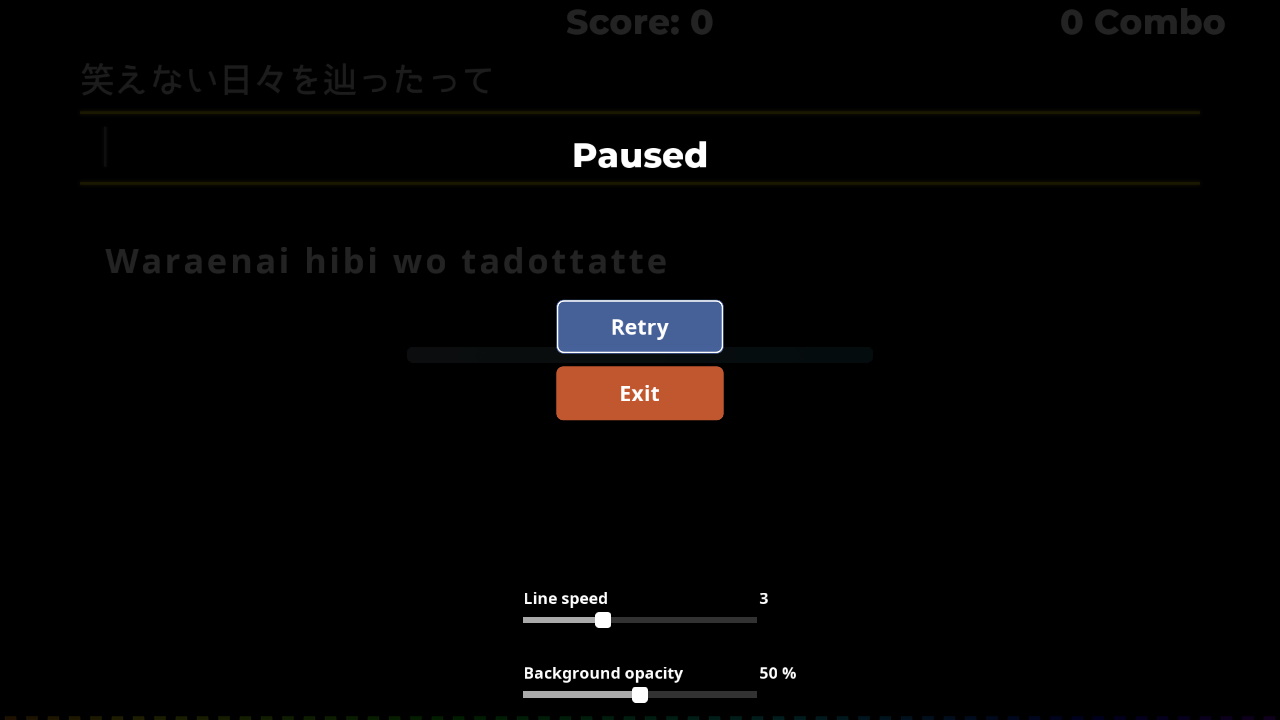
- Retry: Restarts the song.
- Exit: Goes back to the song selection screen.
(Since last update, line speed setting is only available from the main settings menu.)
If you have trouble reading the lyrics, increasing the background opacity may help.
TIP
The Retry button is focused by default, so you can retry a song very quickly by pressing ESC and then ENTER.
Score
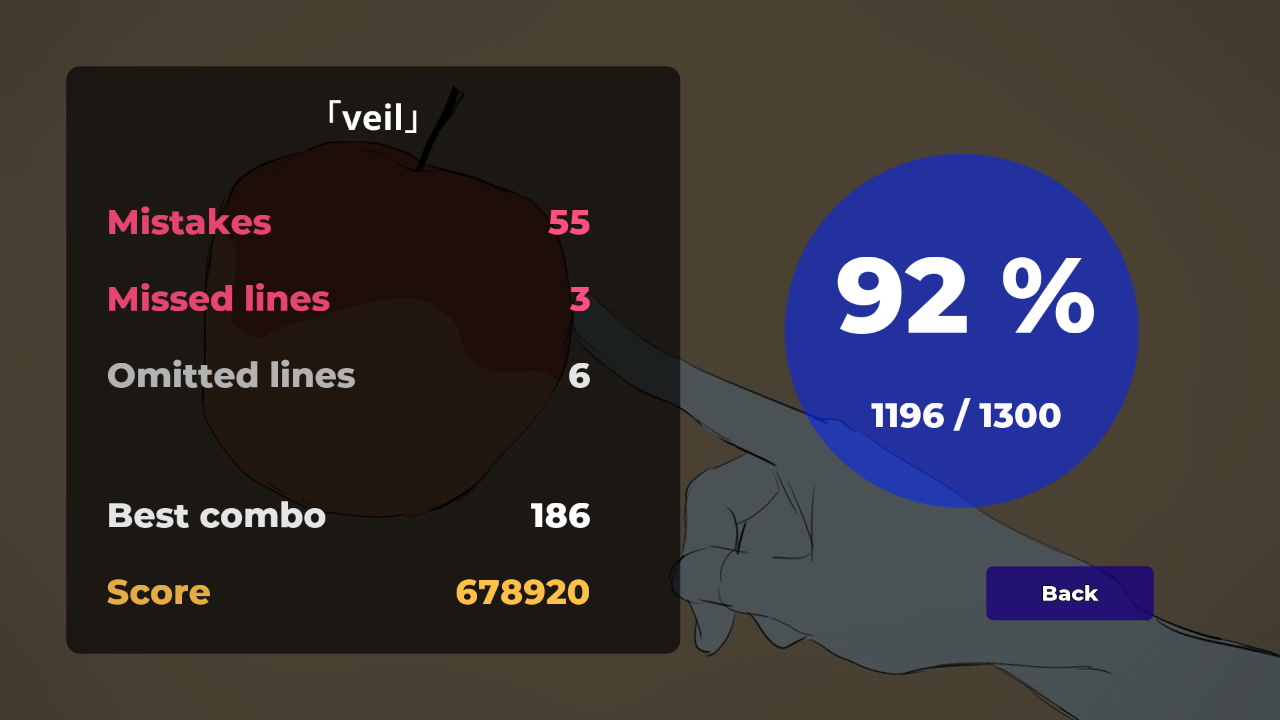
- Mistakes: Typos or characters you got wrong
- Missed lines: Lines that you didn't finish.
- Omitted lines: The amount of times you pressed ENTER to skip a line.
The colored circle on the right shows the amount of correct typed characters in relation to the total amount of the song.